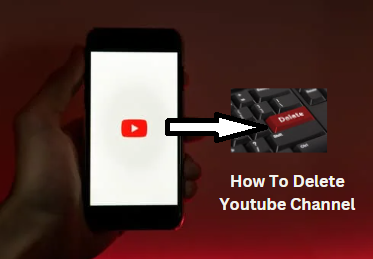
Table of Contents
Introduction
Deleting a YouTube channel is a significant decision, often driven by various reasons such as privacy concerns, the desire to start fresh, or simply moving on from content creation. Whatever your reason, it’s essential to follow the correct steps to ensure a smooth and irreversible deletion process.
Understanding the Consequences
Before diving into the deletion process, it’s crucial to understand what happens when you delete your YouTube channel. All your videos, comments, playlists, and viewing history will be permanently erased. This action is irreversible, so once your channel is deleted, there’s no way to recover the lost data.
Pre-Deletion Considerations
Backup Important Content
Before deleting your channel, ensure that you back up any content you might want to keep. This can include videos, thumbnails, and metadata. Google Takeout is a great tool for downloading all your data.
Notify Your Subscribers
If you have a subscriber base, consider informing them about your decision to delete the channel. This way, they won’t be left in the dark and can follow you on other platforms if you plan to continue creating content elsewhere.
Consider Alternatives
Deleting your channel isn’t the only option. You can hide your channel, which makes it invisible to the public without losing your content permanently. This can be a good middle ground if you’re unsure about deleting everything.
Step-by-Step Guide to Deleting Your YouTube Channel
1. Signing in to YouTube
First, log in to the YouTube account associated with the channel you want to delete.
2. Navigating to YouTube Studio
Click on your profile picture in the top right corner and select “YouTube Studio” from the dropdown menu.
3. Accessing the Settings
In YouTube Studio, scroll down the left-hand menu and click on “Settings”.
4. Going to Channel Advanced Settings
Within the Settings menu, click on “Channel” and then on the “Advanced settings” tab.
5. Removing YouTube Content
At the bottom of the Advanced settings page, you’ll see an option to “Remove YouTube content”. Click on this.
6. Confirming Your Identity
You will be redirected to a page where you will need to verify your identity by entering your password.
7. Choosing to Permanently Delete Your Content
You’ll be given two options: “I want to hide my content” and “I want to permanently delete my content”. Select “I want to permanently delete my content”.
8. Final Confirmation and Deletion
Check the boxes to confirm that you understand what will be deleted, including videos, comments, messages, playlists, and history. Finally, click on “Delete my content” to complete the process.
Backup and Download Options
Using Google Takeout for Data Backup
Google Takeout allows you to download a copy of your data from various Google services, including YouTube. This is a handy tool to ensure you have all your content before deletion.
Alternatives to Downloading Specific Videos
If you only need to save a few videos, consider using a reliable video downloader tool to save them directly to your device.
What to Do After Deleting Your Channel
Impact on Google Account
Deleting your YouTube channel will not affect your Google account. You can still use other Google services without any issues.
Managing Your Online Presence Post-Deletion
After deleting your channel, take some time to manage your online presence. Update your social media profiles and inform your followers about your next steps.
Common Issues and Troubleshooting
Problems Logging In
If you’re having trouble logging in to delete your channel, ensure you’re using the correct account credentials. If you still face issues, consider resetting your password.
Issues with Google Account Verification
Sometimes, verification issues can arise. Make sure your account recovery options (phone number, secondary email) are up to date.
Contacting YouTube Support
If you encounter any problems during the deletion process, YouTube support can assist you. Visit the YouTube Help Center for more information.
Alternative Solutions: Delete Youtube channel
Hiding Your Channel Instead of Deleting: Hiding your channel makes it invisible to the public but retains your content. This can be a good option if you’re considering a break but might return in the future.
Temporarily Disabling Your Account: If you need a temporary break, consider disabling your account instead of deleting it. This way, you can reactivate it when you’re ready to return.
Can I recover my channel after deletion?
No, once you delete your channel, the action is irreversible, and you cannot recover any of the content.
Can I create a new channel with the same name?
Yes, you can create a new channel with the same name, but the content and data from the deleted channel will not be recoverable.
How long does it take to delete a YouTube channel?
The deletion process is immediate, but it may take some time for all content to be removed from YouTube’s servers.
Will I lose my YouTube account if I delete my Google account?
Yes, you’ll lose access to subscriptions and content you bought with that account on YouTube or Google Play.

1 thought on “How to Delete a YouTube Channel: The Best Process”